Google has made it easier for you to enter in a comment in a Google Document. I noticed that we actually received the update today in our school domain. Check it out in the gif below:
Month: February 2016
Flippity: Random Name Picker
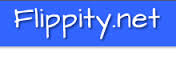 There are lots of random name generators out there. They all have their advantages and disadvantages. However, in my mind, there is one that surpasses the others. Flippity.net has created their own random name generator. In four easy steps, you can have a great random generator at your finger tips. I will not replicate the process of how to use the tool as they are provided in clear step by step instructions on the Flippity website. Click HERE to follow the instructions.
There are lots of random name generators out there. They all have their advantages and disadvantages. However, in my mind, there is one that surpasses the others. Flippity.net has created their own random name generator. In four easy steps, you can have a great random generator at your finger tips. I will not replicate the process of how to use the tool as they are provided in clear step by step instructions on the Flippity website. Click HERE to follow the instructions.
I absolutely love this tool. With a click of a mouse or a tap on a track pad, you can immediately change a grouping or ordering of your students. This is a great tool for on the fly decisions as well as planned out activities. Below is a demonstration of my own roster of students and how quickly I can have Flippity change my preferences of groups or ordering my students.
Basically, you make a copy of a Google Sheet template that is provided on the Flippity website. You add the names of your students in class, then you publish the sheet to the web to get the link to your random generator. Then the magic happens and you have a useful tool at your finger tips. You will never have to recreate the process explained above as you just keep using the same Google Sheet for your class all year. (You can change the roster in the Google Sheet if need be – as we all know that your initial roster of students changes over the course of the year)
You will want a different Google Sheet for each of your classes. I would even recommend that you create a folder in your Drive, called Name Generator (or something similar), to place all of the Google Sheets that are connected to the Flippity random name picker. You can also bookmark the link to the random name generator for each of your classes as suggested on the website.
Flippity has some great resources. I have written a previous post on using their template to create a Jeopardy Game using Google Sheets. Click HERE to view that post.
If you have any questions on how to use this tool, you know where to find me. Guaranteed you will fall in love with this tool the moment you first use it.

