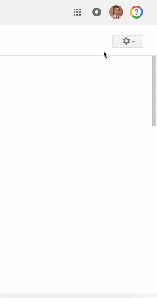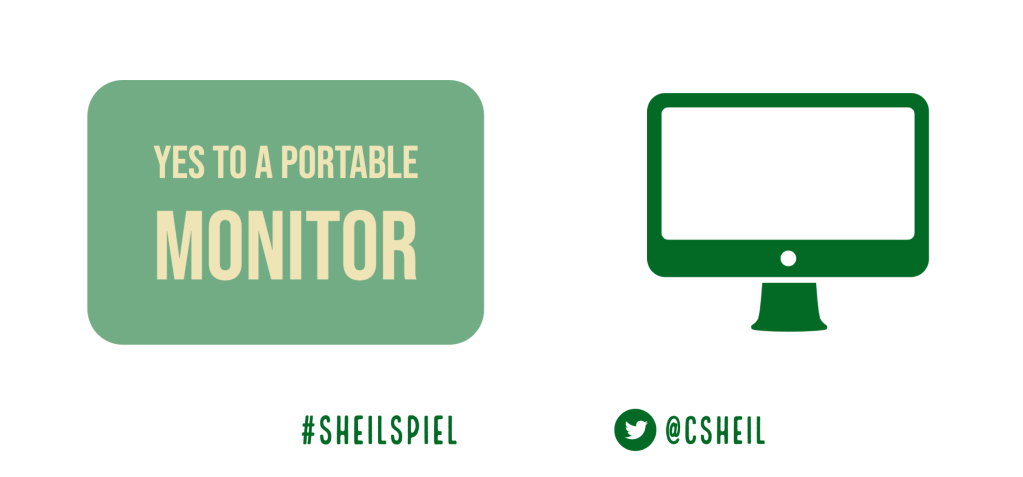
Teachers sure have had to adapt quickly during this pandemic. Just the logistics alone. Never thought it would ever be a thing in my lifetime where a teacher would be required to teach students remotely or through a hybrid setting. I give them lots of praise for all that they have been able to accomplish. It isn’t easy.
Teaching 25-30 students on an 11 inch screen is just not enough real-estate when you have to talk to students, share a screen, do attendance, check email etc. I could go on and on and on. We also knew that there probably would be times where teachers had to teach from home. We wanted the flexibility of teachers being able to have a second monitor where ever they were (our teachers also don’t have their own classrooms).
We wanted to get teachers a monitor. However, we wanted to think different. We wanted to think 3-5 years from now and didn’t want to just buy the first monitor that we found. We wanted to think different. After doing some research, we decided we should purchase portable monitors that could be easily set up in any setting, instead of getting a desktop monitor that would only live in the classroom. The model that we purchased was: AOC e1659FWU 16″ LED USB Powered Portable Monitor with
case.

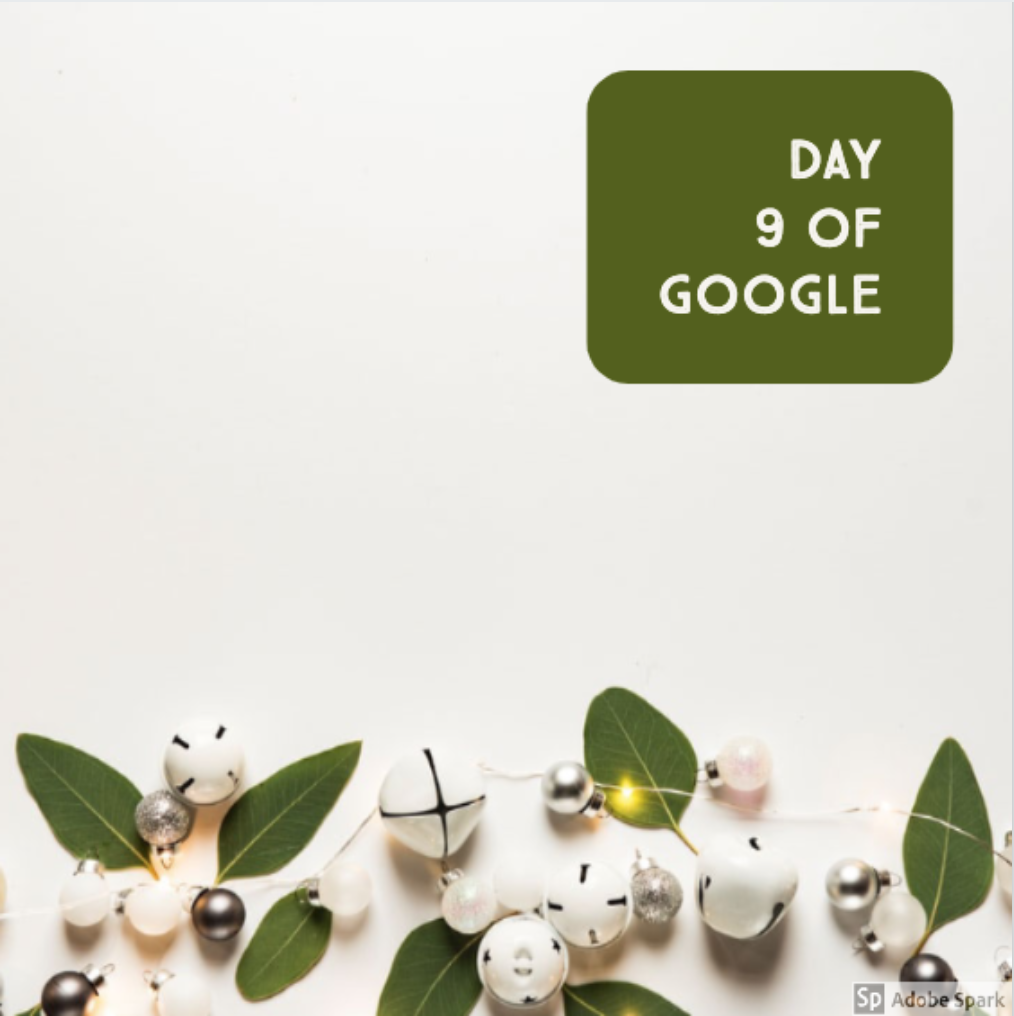 For the ninth day of Google, we will focus on formatting tips and tricks. Have to admit, I did not know about any of these until most recently. It is all about unlearning what you have always done to learn something new. These tips will most certainly save you some time in the future.
For the ninth day of Google, we will focus on formatting tips and tricks. Have to admit, I did not know about any of these until most recently. It is all about unlearning what you have always done to learn something new. These tips will most certainly save you some time in the future.