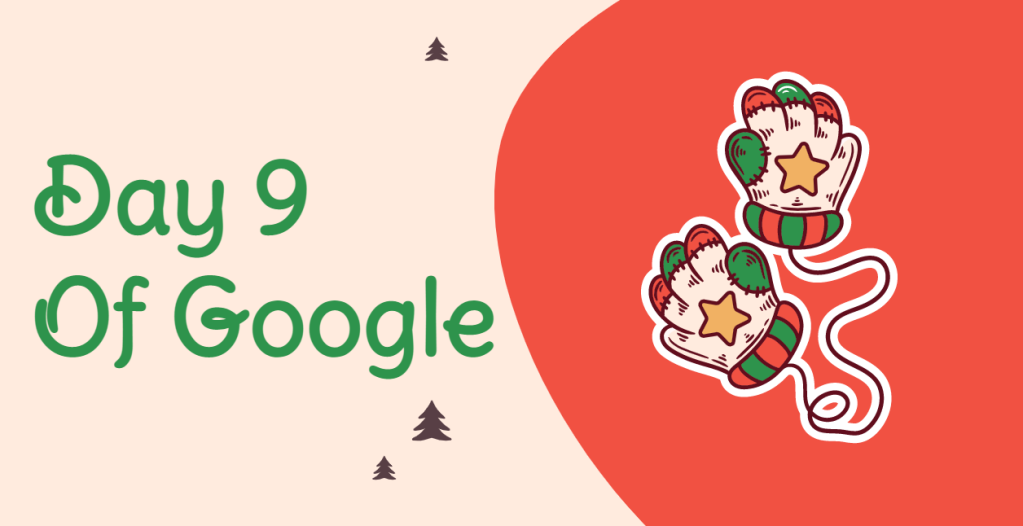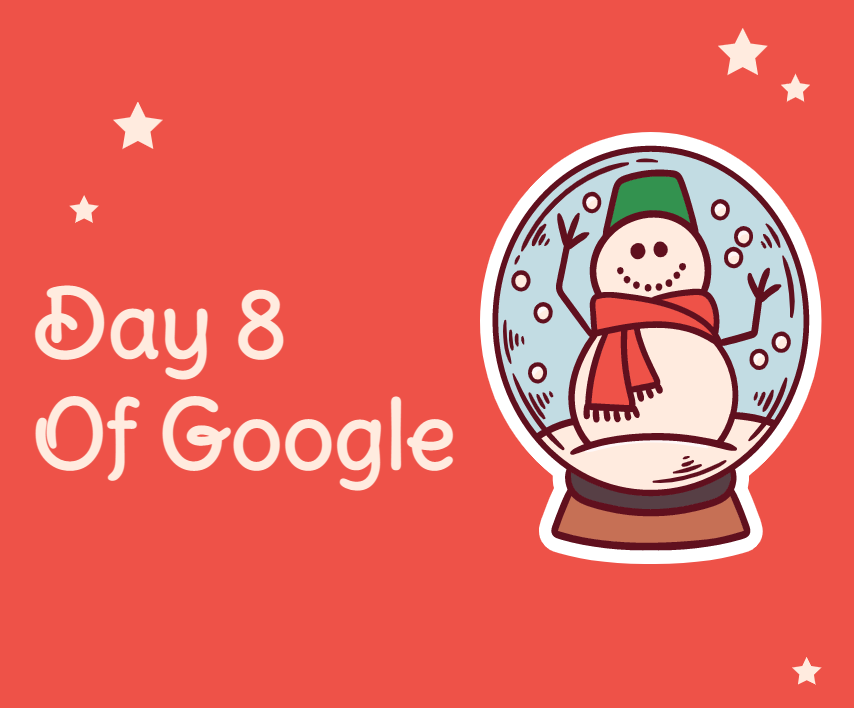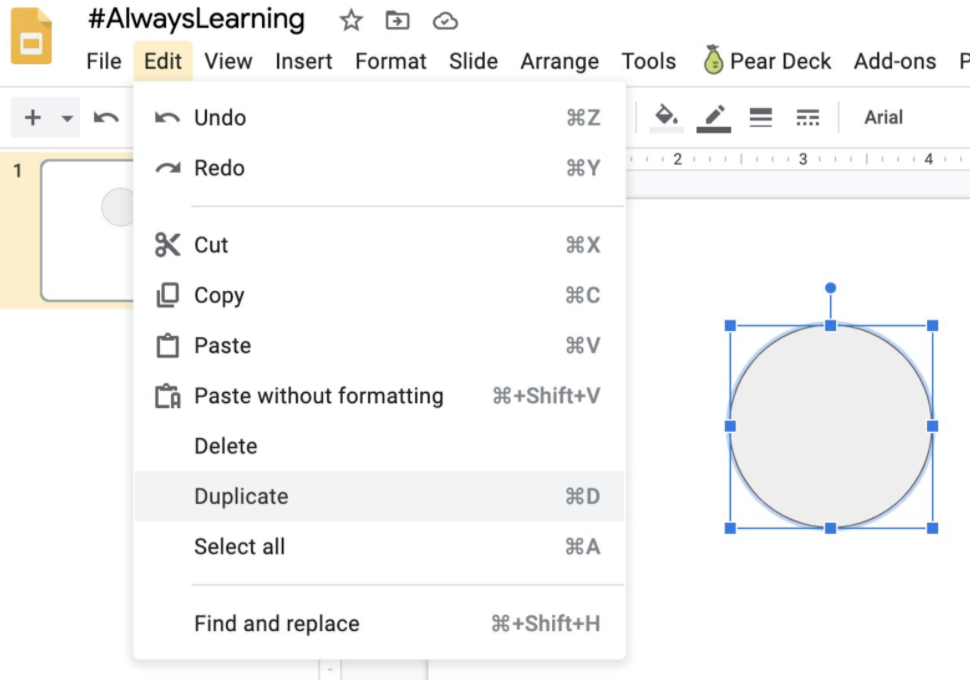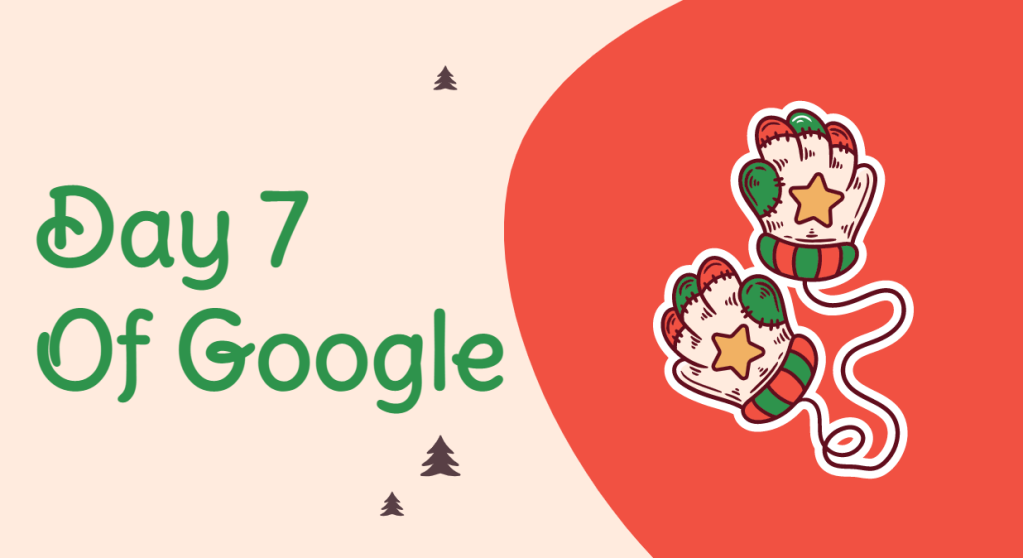We have made to it Day 10. I truly enjoy doing this each year. There is so much information out there. Lots of changes. My hope is that you were able to take some new knowledge back with you over the past two weeks from these bit sized learning opportunities.
GOOGLE MEETS
Our district decided to go the route of Google Meets for all remote instruction. Meets sure has seen big changes over the past few months. While there is still room for improvement, teachers over all in our district has been happy with the enhancements that have been added.
Just this week, Google announced that they are adding Captions for languages beyond English. Students will have the ability to turn on captions under the settings gear of their Google Meet. There is also indication that once a setting is set, it will remember the language that was chosen. This is a user setting, so a teacher cannot force this on the student.